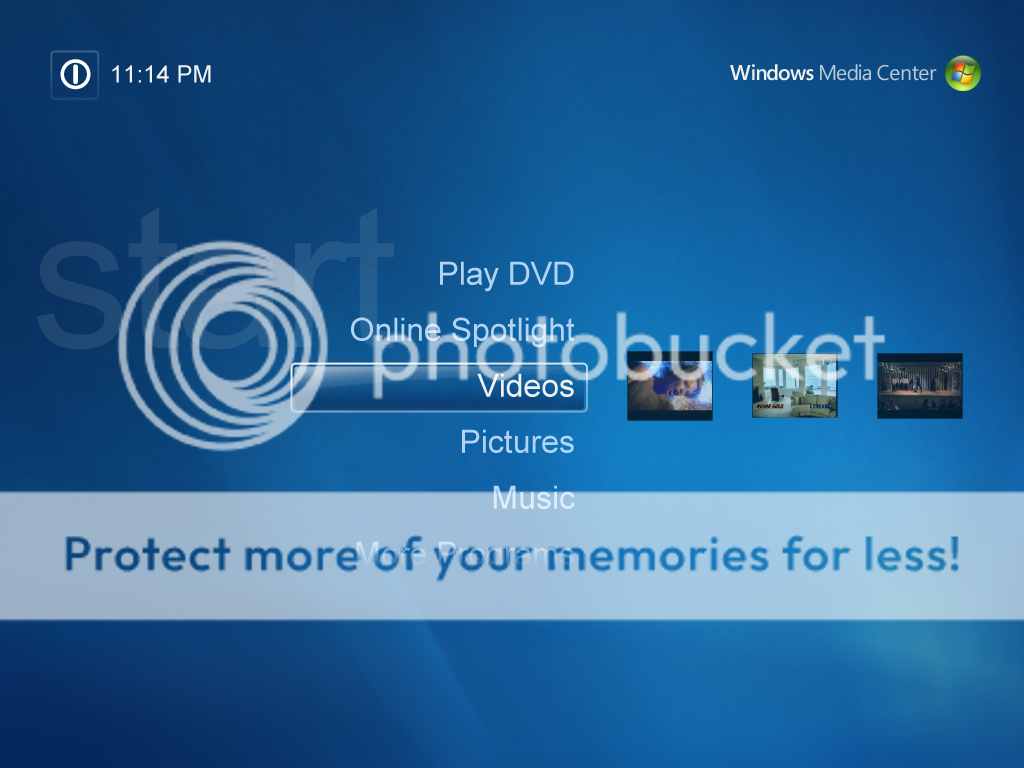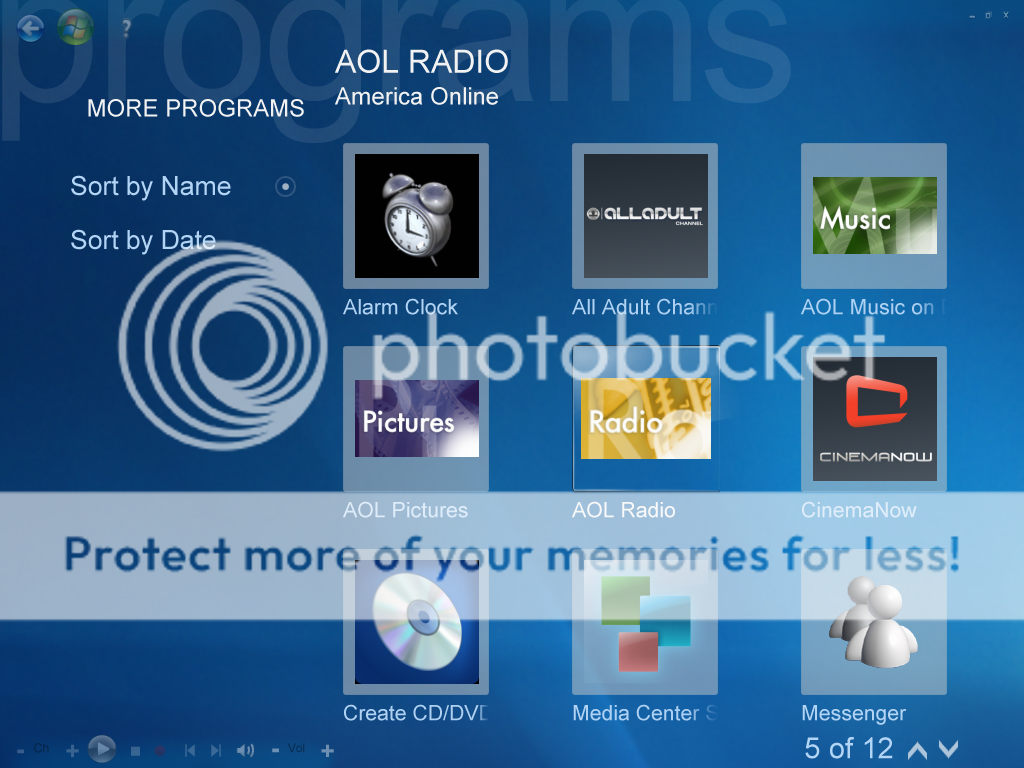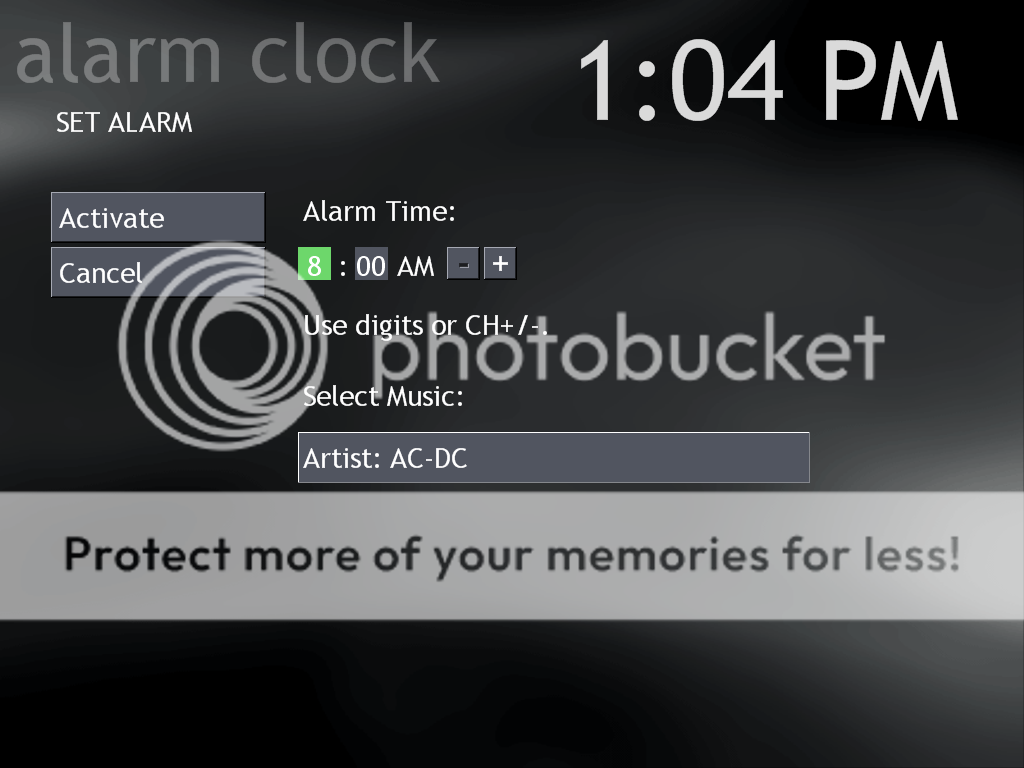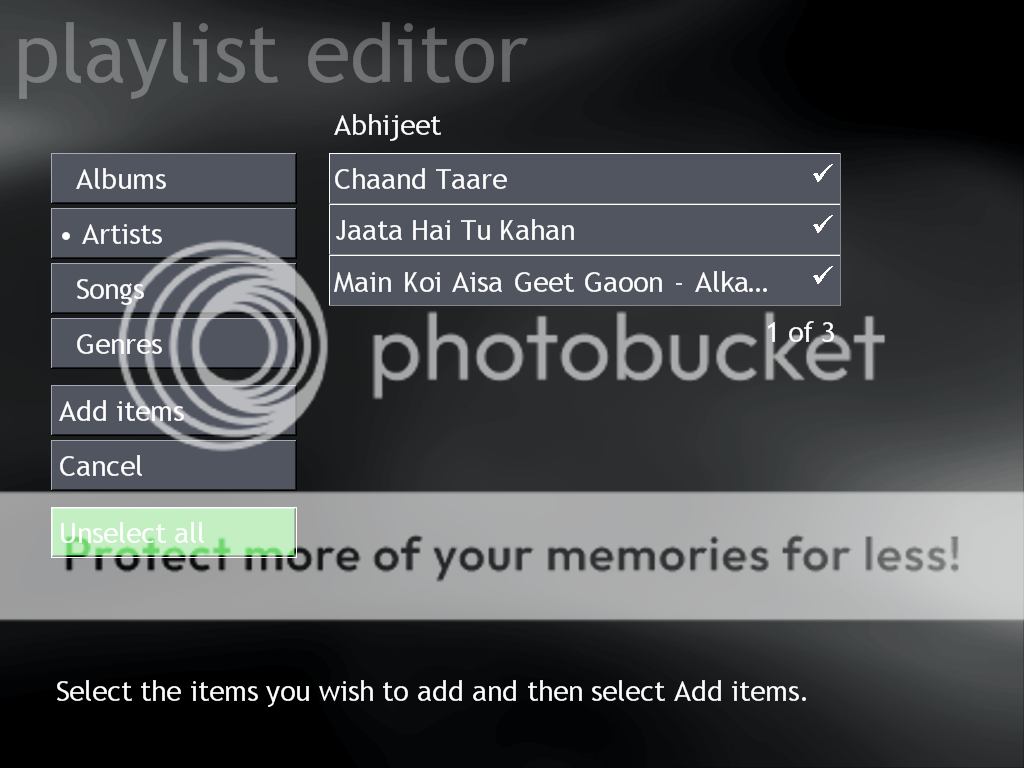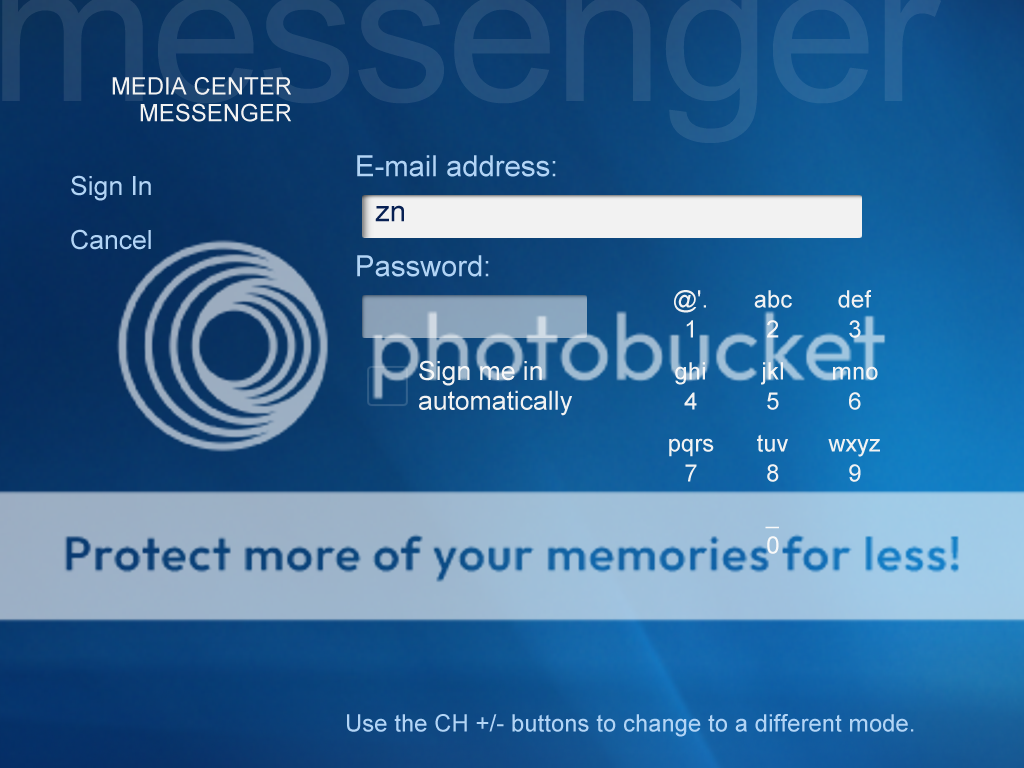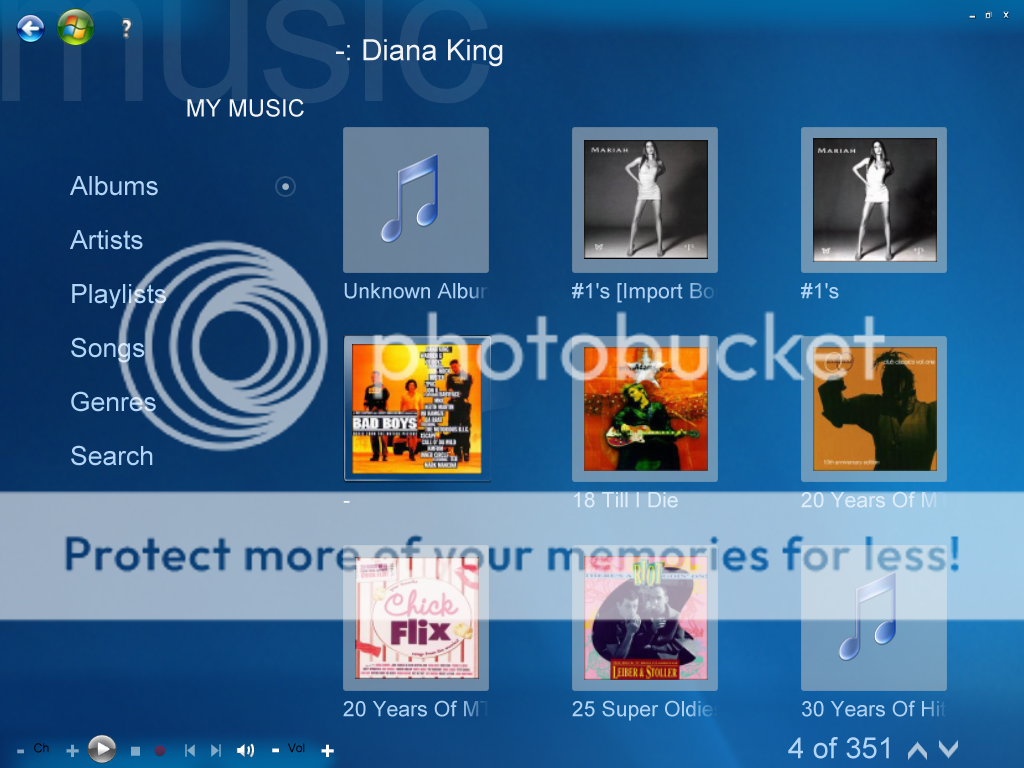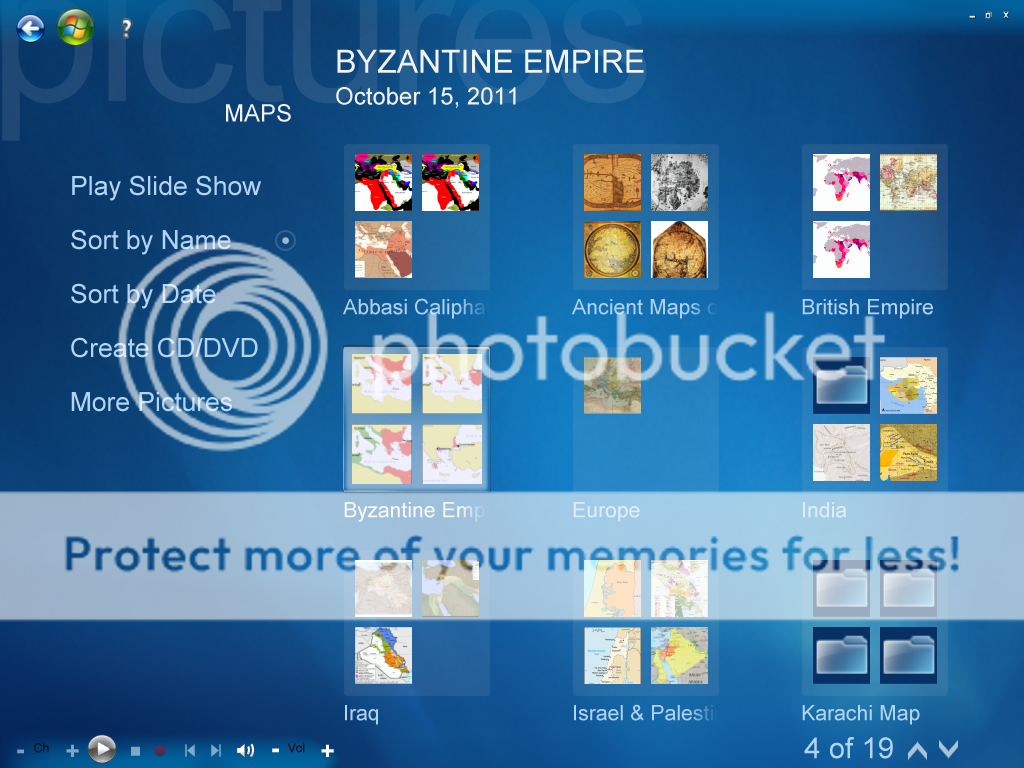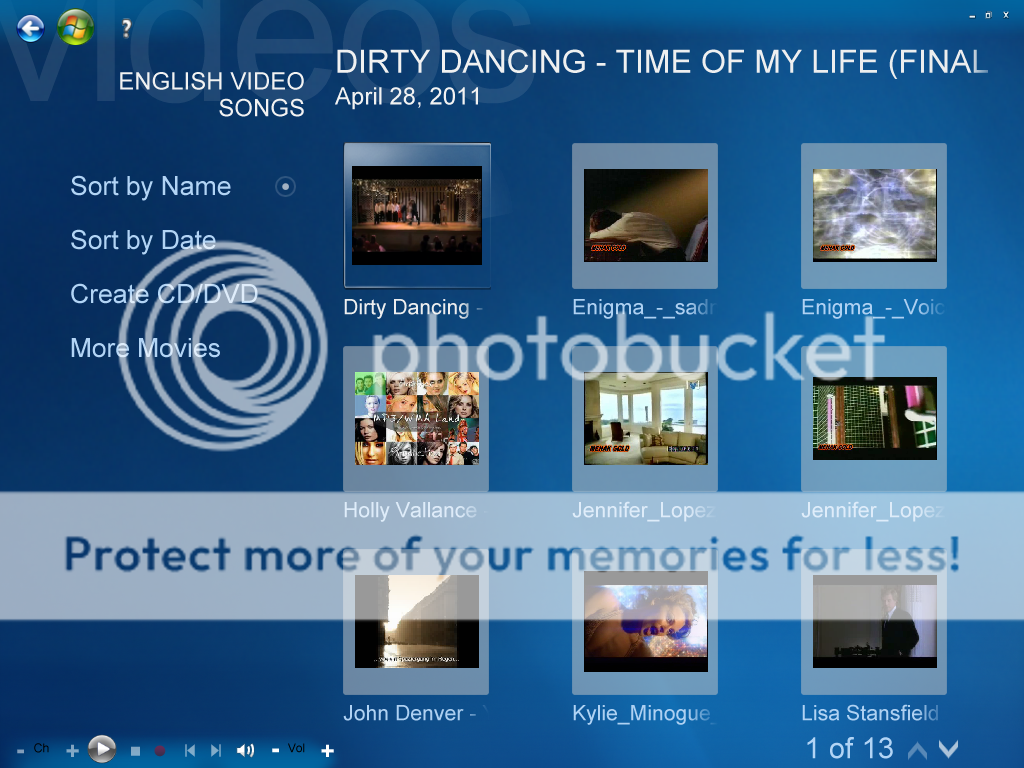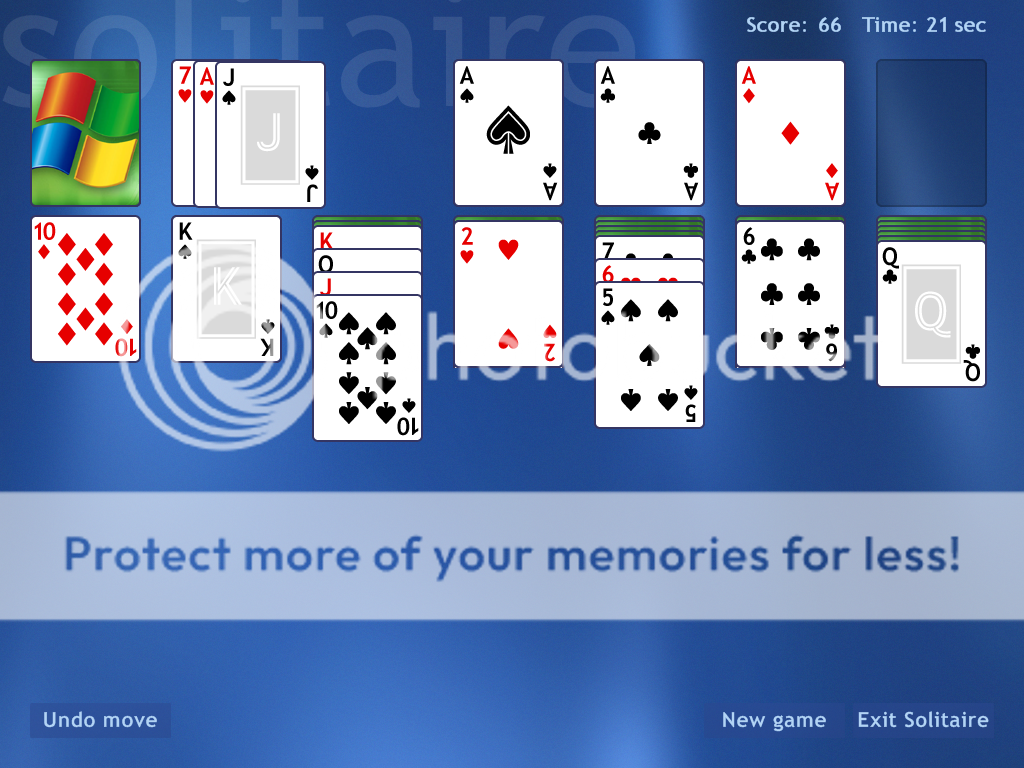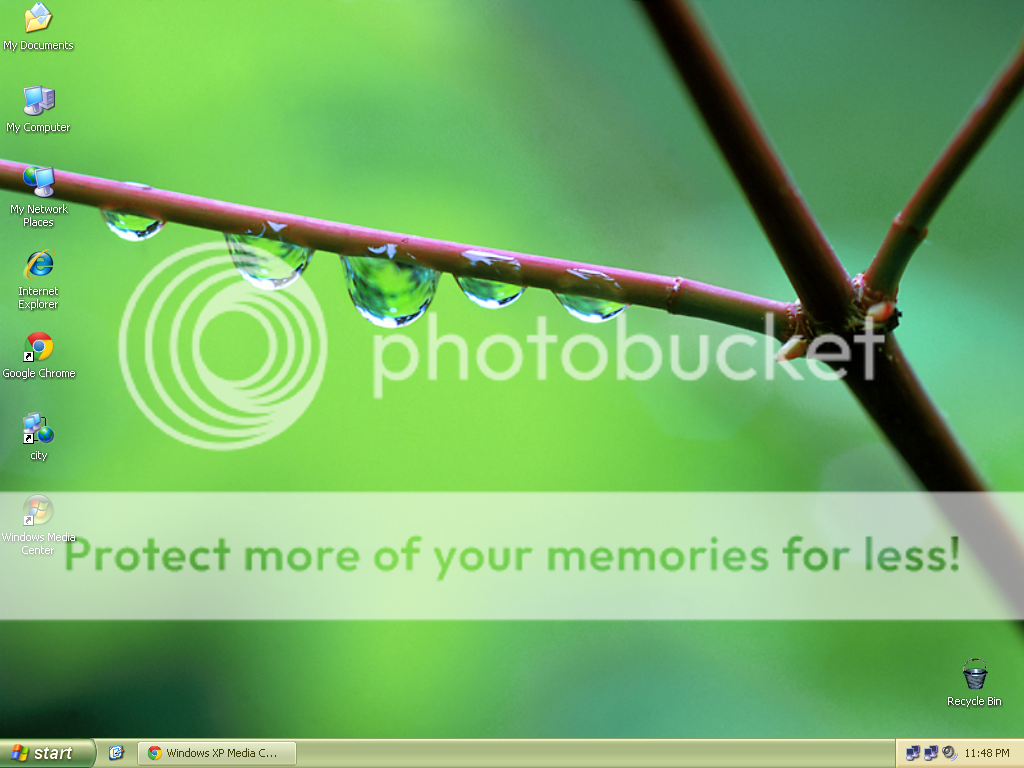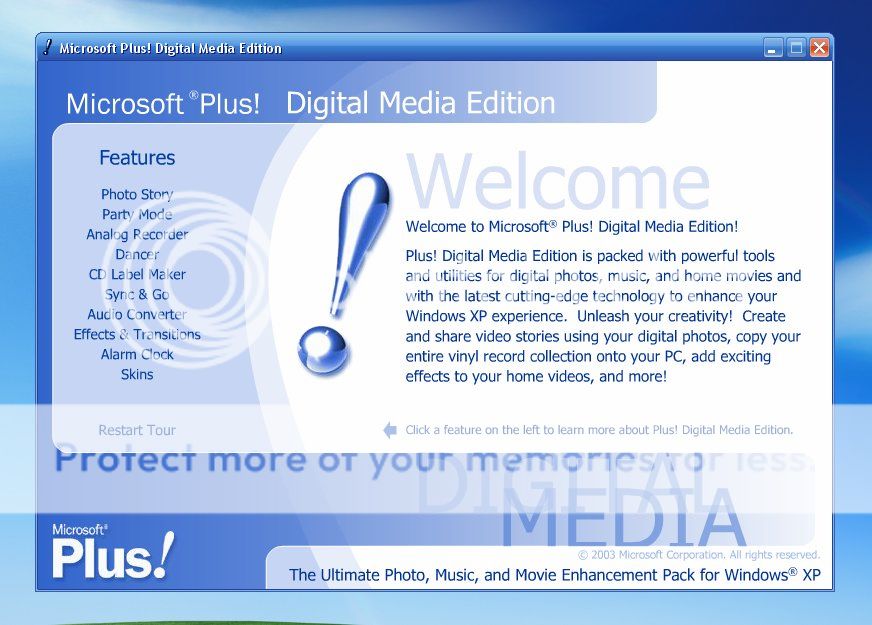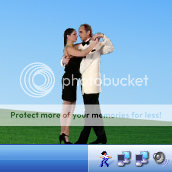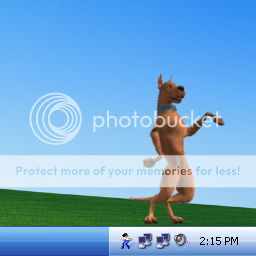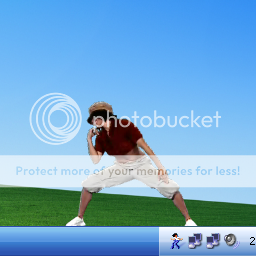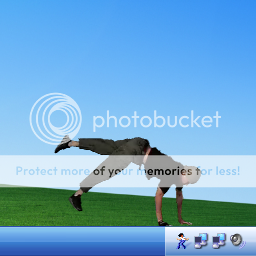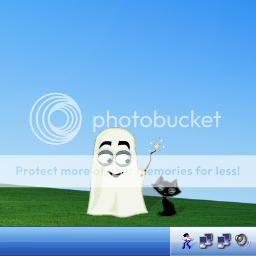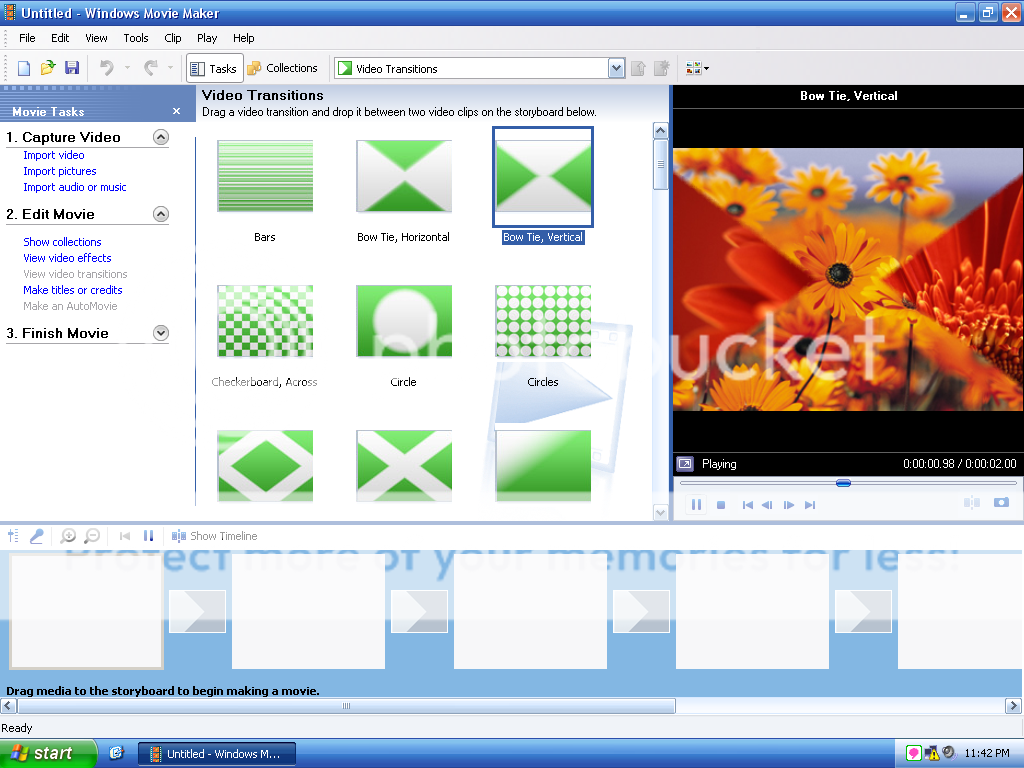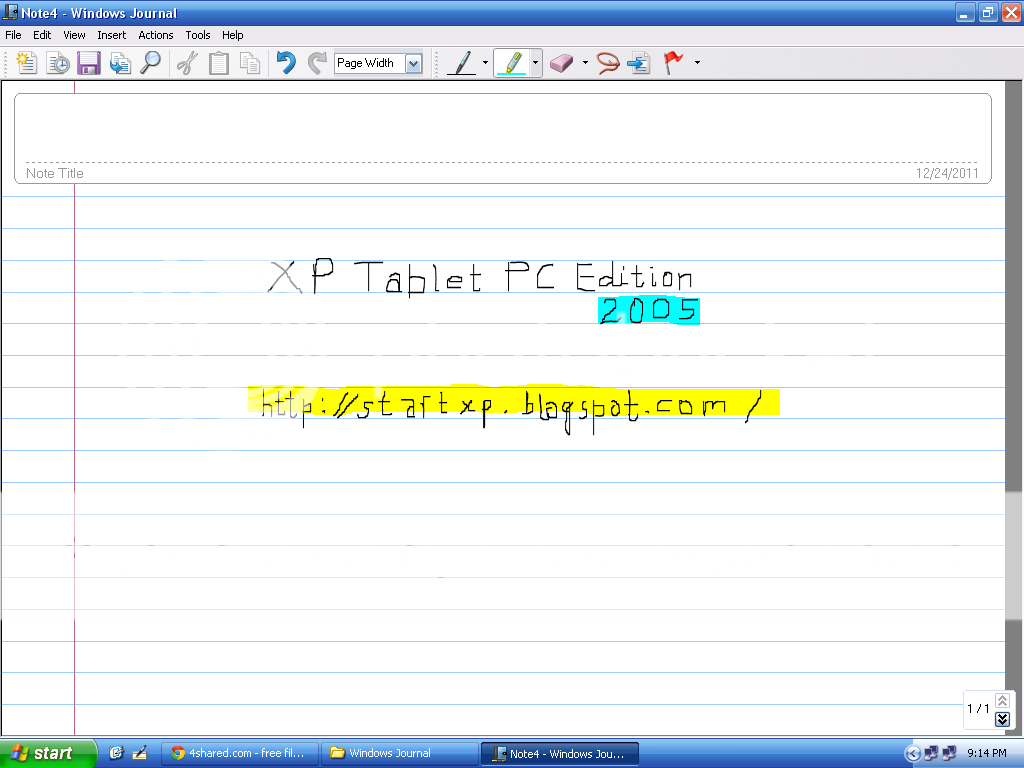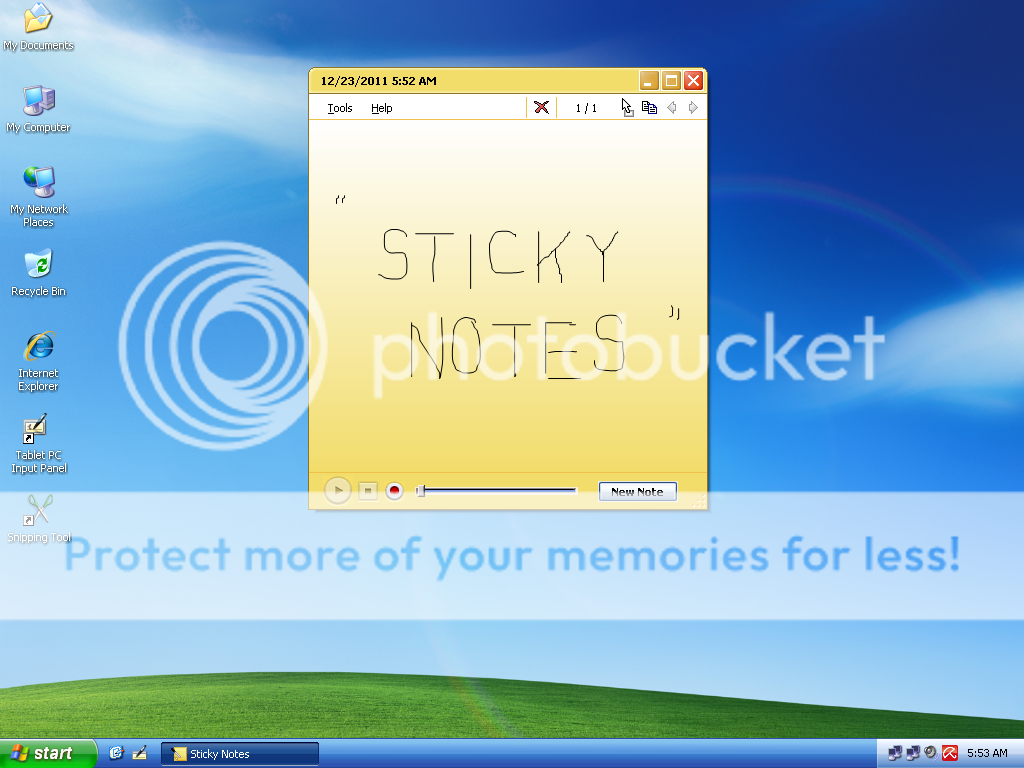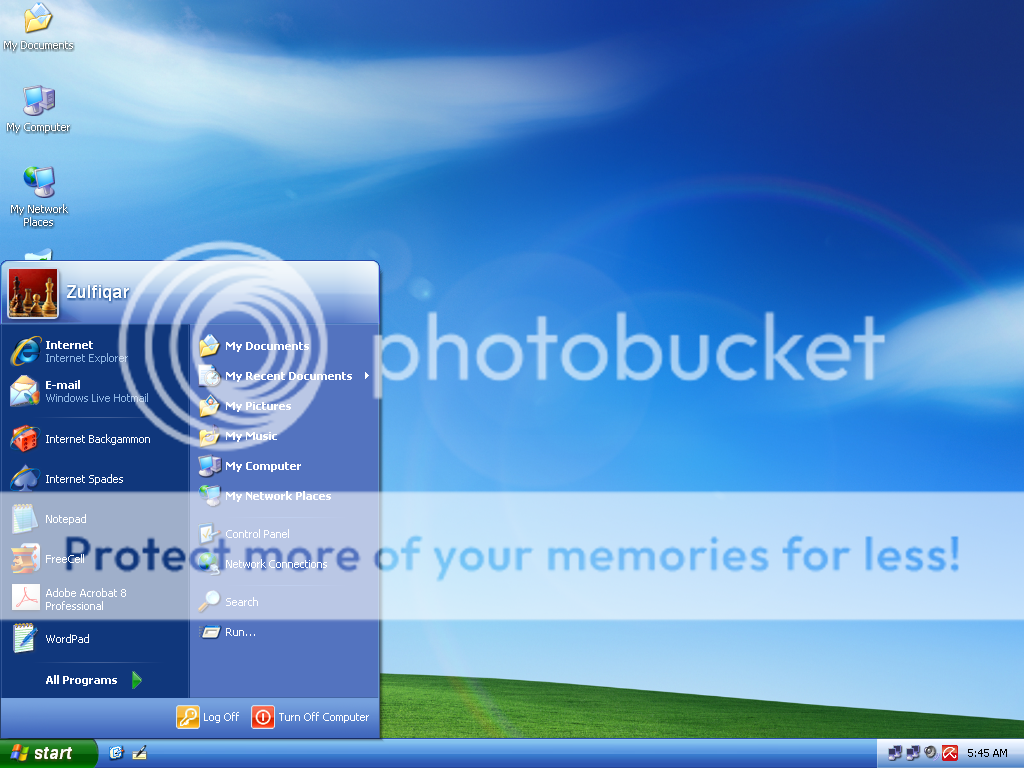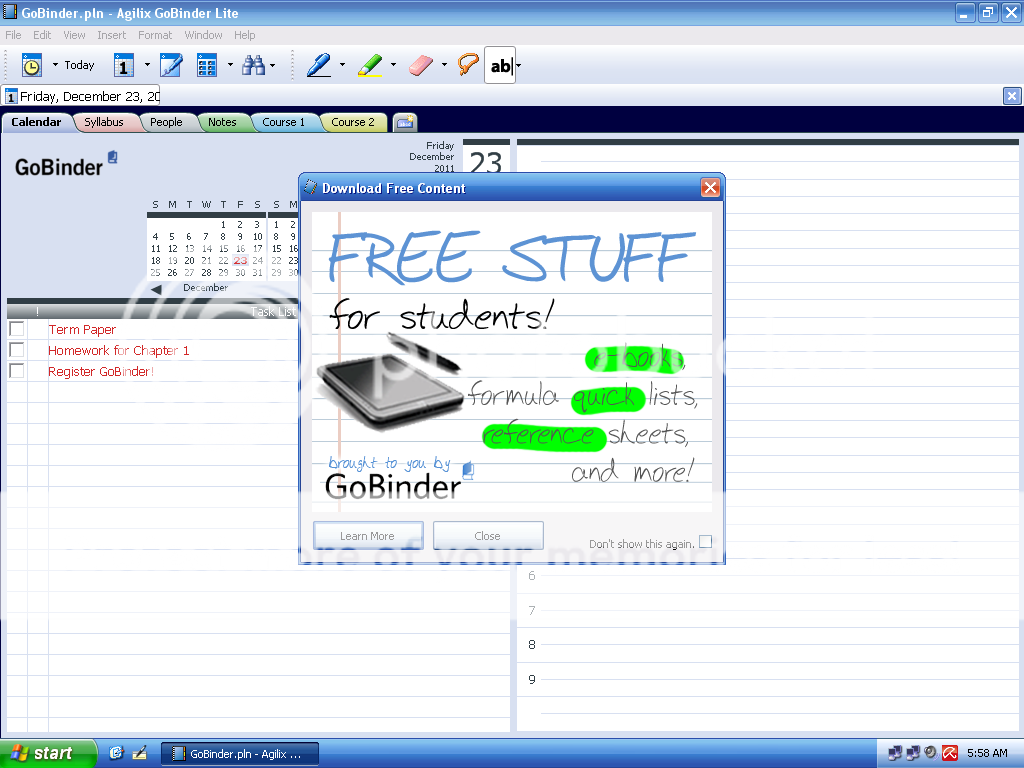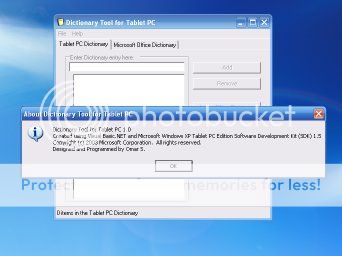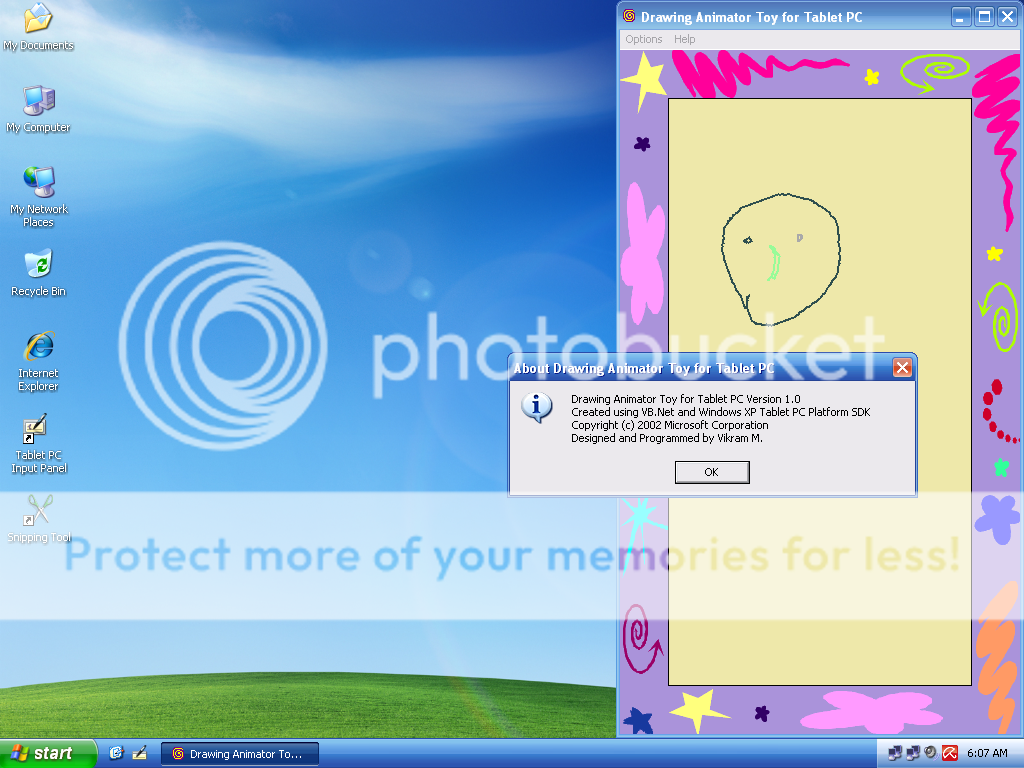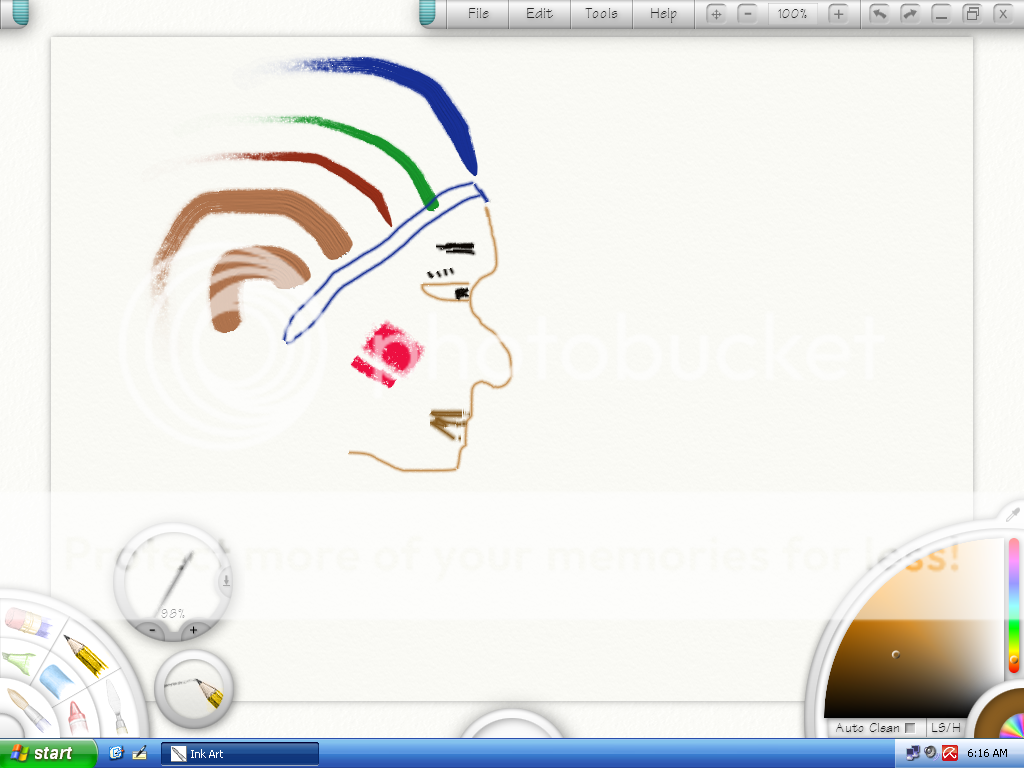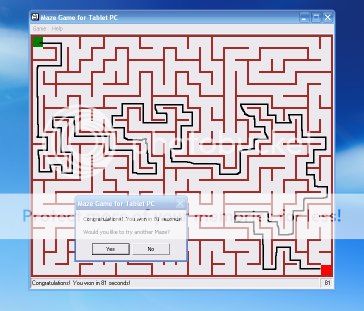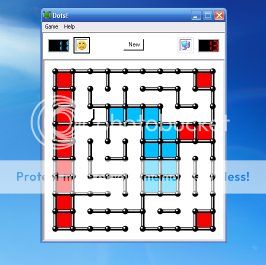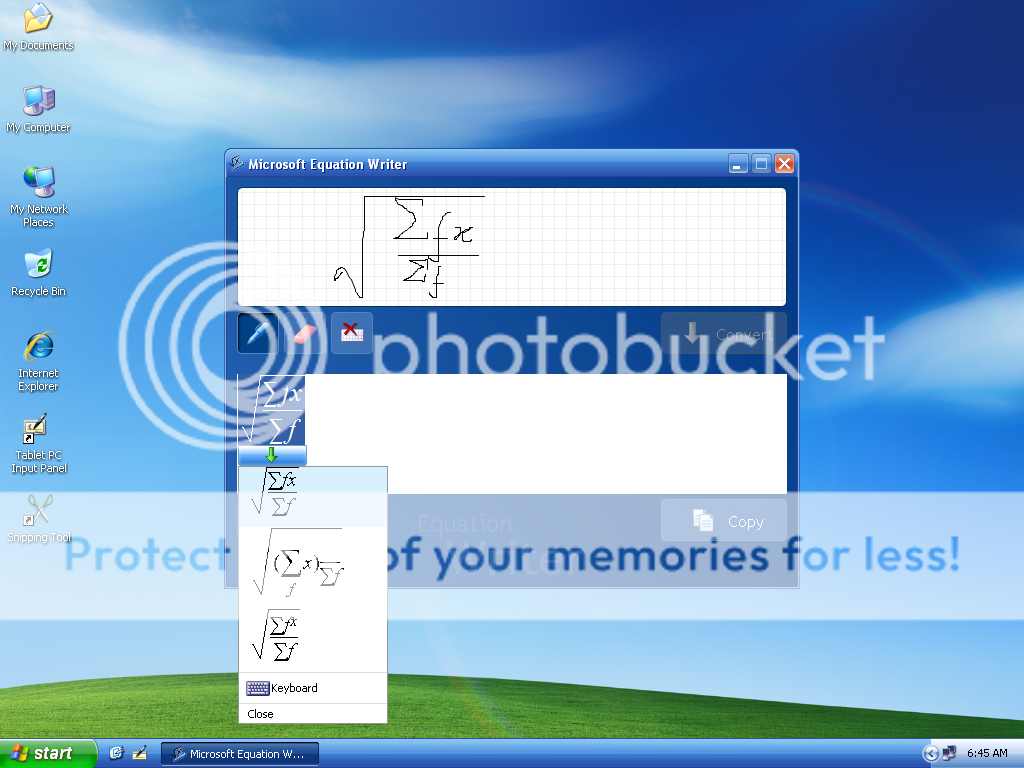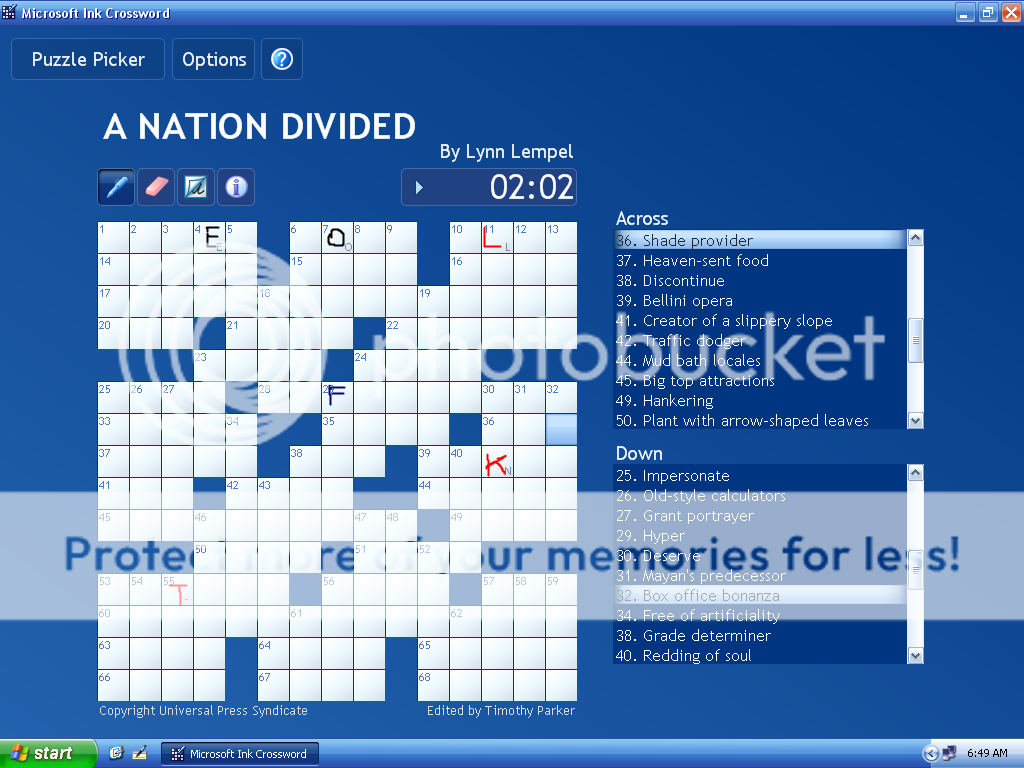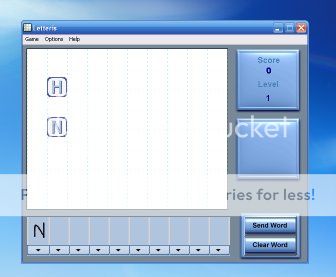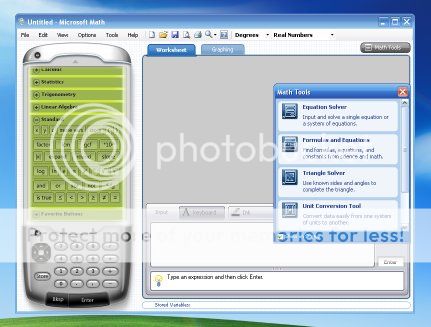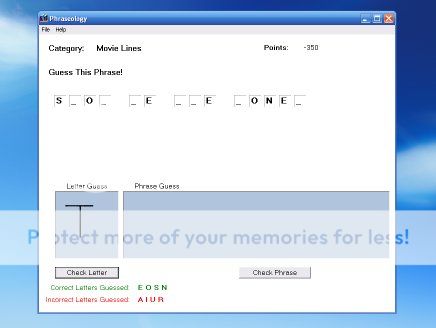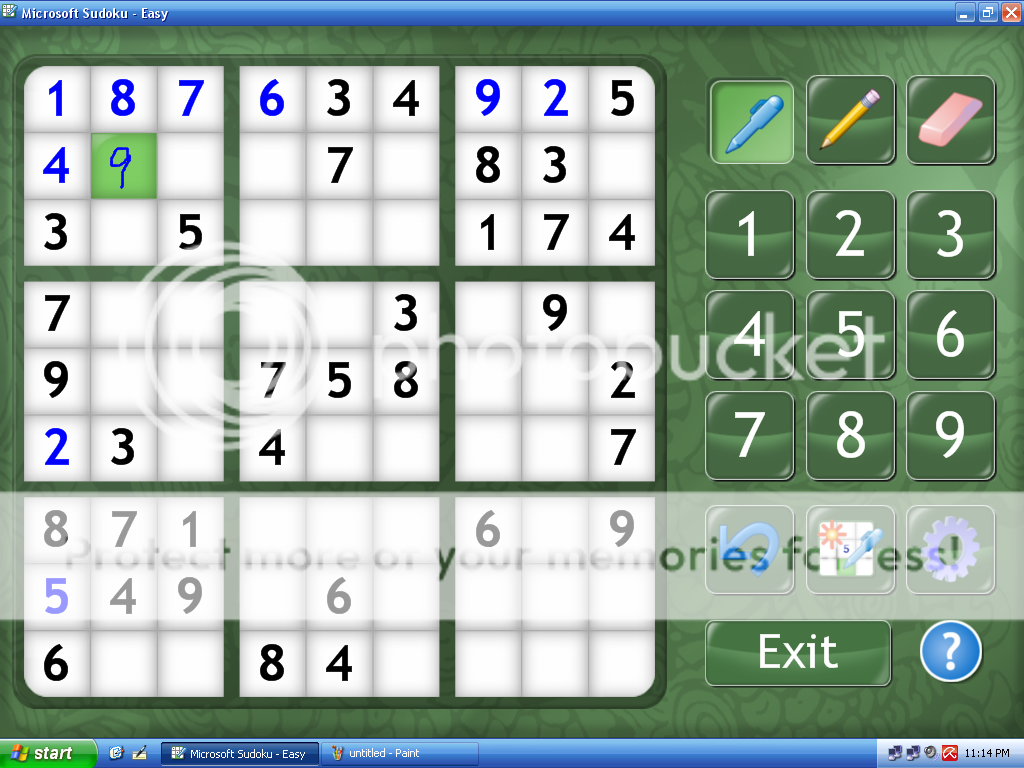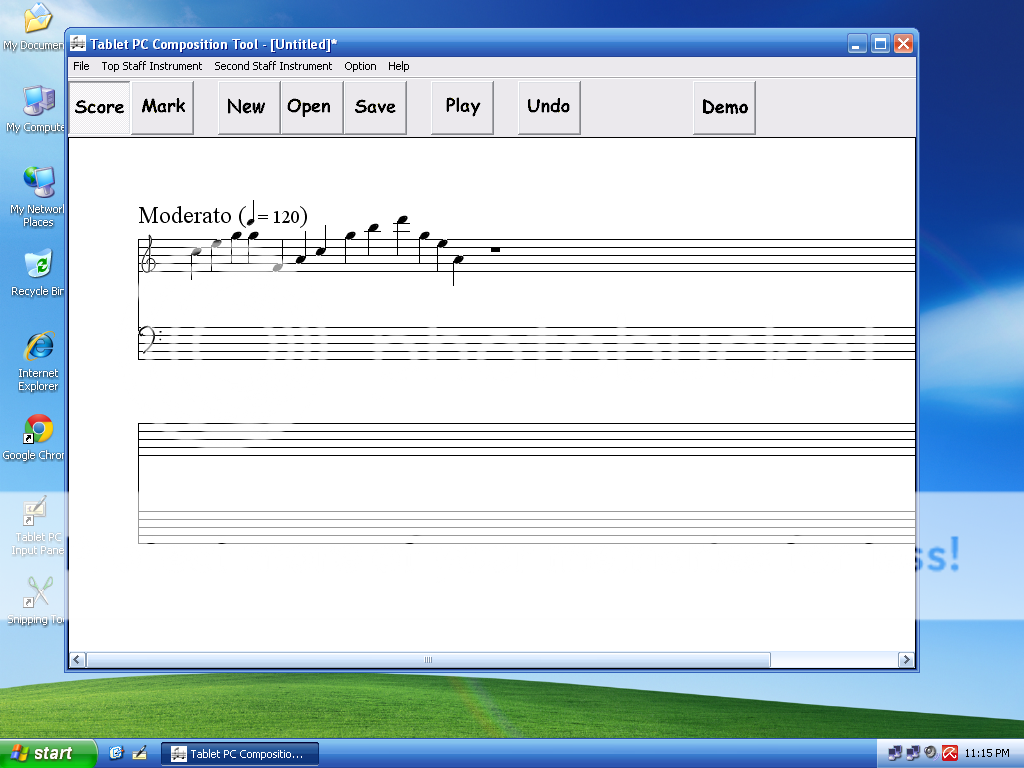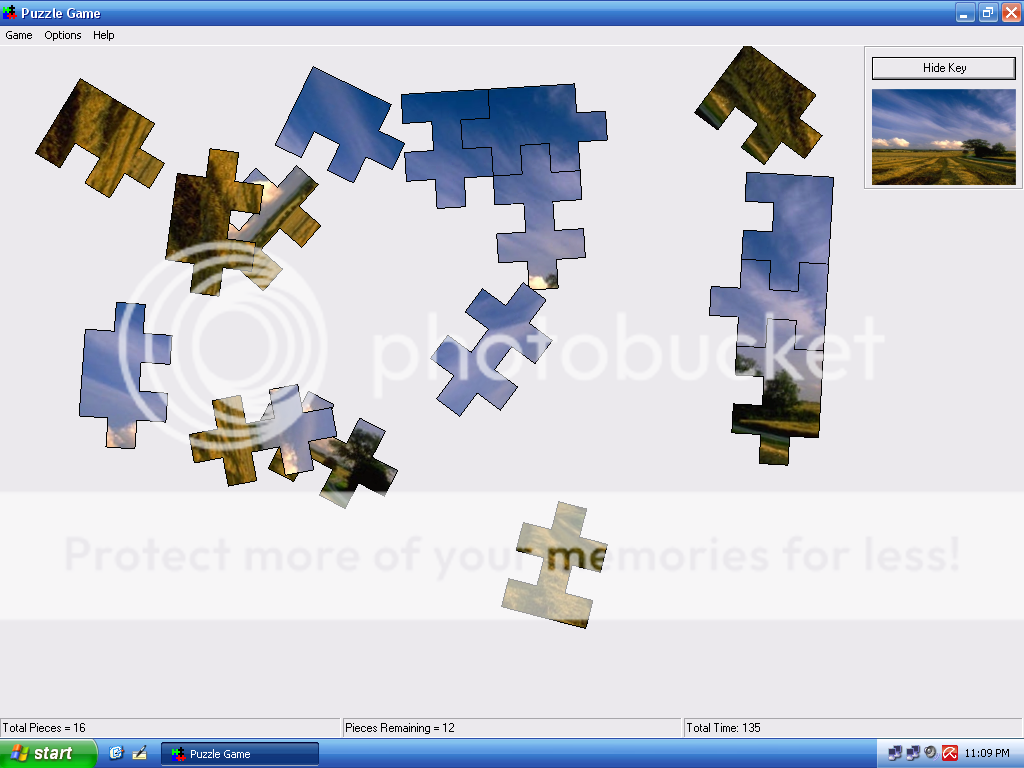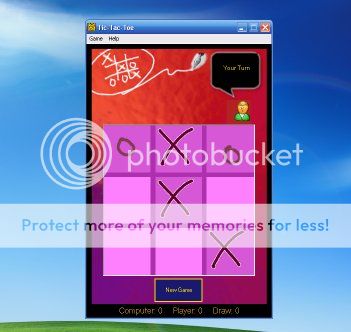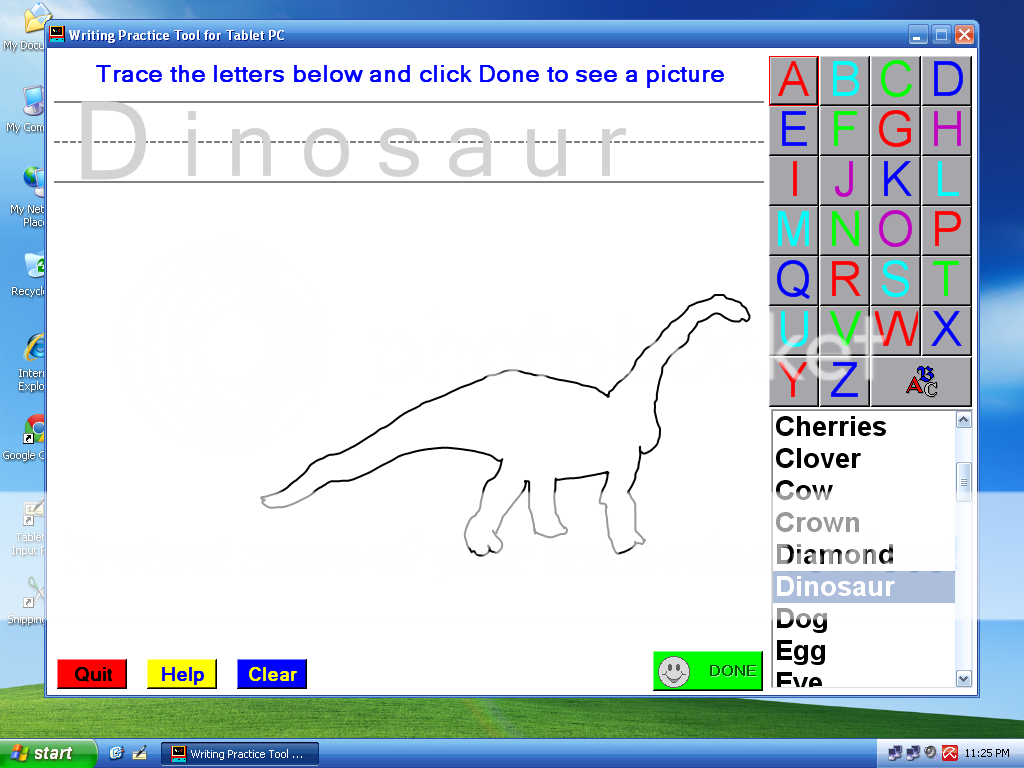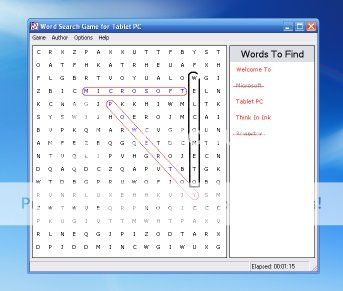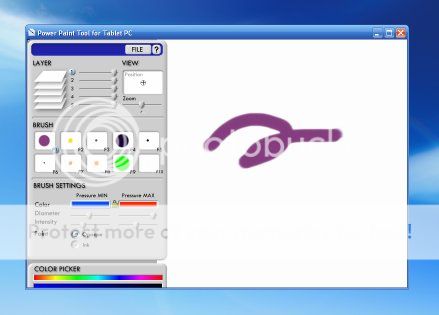Introduction to Windows XP Media Center Edition 2005:
With the introduction of Windows Media Center, Microsoft made a big jump from Windows' traditional user interface (as in Windows 95, 98, ME, 2000 and XP's non-MCE editions) to a new attractive user interface in Windows XP Media Center Edition 2005. In the following versions of Windows, i.e., Windows Vista and Windows 7 Media Center becomes an essential part of Windows. Even the Start Page of Windows 8 was somewhat inspired from Windows Media Center.
In 2005, Microsoft launched, for the first time, Windows XP Media Center Edition (MCE). Windows XP MCE is distinguished from other editions of Windows XP by an exclusive preinstalled application, i.e., Windows Media Center, which provides large-font based, remotely accessible interface for TV viewing on the computer as well as recording and playback, DVD playback, video playback, photo viewing, and music playback. Computer user can also enjoy the computer output on Digital TV and crawl through different contents of Web and other contents on computer using his/her remote control.
Besides the main application of Windows Media Center, Windows XP MCE 2005 also includes other updated features and advanced applications. Some of them are enlisted below:
- Royale desktop theme as its default theme (instead of XP's default theme of Luna/Bliss)
- Screensavers and themes:
- Aquarium (theme & screensaver)
- Da Vinci (theme & screensaver)
- Nature (theme & screensaver)
- Space (theme & screensaver)
- My Pictures Premium (screensaver)
- Microsoft Plus! Digital Media Edition:
- Party Mode
- Analog Recorder
- CD Label Maker
- Dancer
- Audio Converter
- Effects and Transitions for Windows Movie Maker 2
- Alarm Clock
- Sleep Timer
- Skins for Windows Media Player 9 Series
- Sync & Go for Pocket PC
- Windows Media Player 10
- Windows Media Format Runtime 9.5
- Windows Movie Maker 2.5
- Extender support
Summary:
In the following tutorial, we will discuss about how to transform Windows XP (other editions) to Windows XP Media Center Edition 2005. Do not forget to read the "VERY IMPORTANT NOTE" at the end of this post.
In the following tutorial, we will discuss about how to transform Windows XP (other editions) to Windows XP Media Center Edition 2005. Do not forget to read the "VERY IMPORTANT NOTE" at the end of this post.
Bundle download (Complete transformation pack):
Instead of downloading one by one of each of following applications, mods, themes, etc., you can get the bundle download from here. Size: 253 MB
Pre-Requisites:
Before continuing further into the blog, make sure you have installed the following file archivers for unzipping various formats of files:
Pre-Requisites:
Before continuing further into the blog, make sure you have installed the following file archivers for unzipping various formats of files:
- WinRar (For unzipping RAR & ZIP files)
- B1 Archiver (For unzipping B1, 7Z, RAR & ZIP files)
- 7-Zip (For unzipping 7Z, RAR & ZIP files)
WINDOWS MEDIA CENTER
Before continuing to transformation tutorial, lets take a look at the video showing the transformed version of Windows XP SP2 into Windows XP MCE 2005:
Following are the requirements or pre-requisites of installing Windows Media Center on Windows XP Professional Edition or Home Edition, you have to install them one by one in chronological order:
Before continuing to transformation tutorial, lets take a look at the video showing the transformed version of Windows XP SP2 into Windows XP MCE 2005:
Following are the requirements or pre-requisites of installing Windows Media Center on Windows XP Professional Edition or Home Edition, you have to install them one by one in chronological order:
PRE-REQUISITES:
1. Windows Media Player (latest version) (WMP version 11 is recommended)
2. .NET Frameworks:
- (i) .NET Framework 1.0 (updated upto Service Pack 3)
- (ii) .NET Framework 1.1 (updated upto Service Pack 1)
- (iii) .NET Framework 2.0 (optional)
3. Supported DVD/MPEG-2 Decoder for WMC and a 3rd party codecs (optional but highly suggested)
4. DirectX 9 Runtime (Redistributable Package) latest version (optional)
5. Supported/capable MCE hardware/machine/peripheral (optional)
6. DVD ROM/Writer (optional)
1. Windows Media Player:
Download and install the latest version of Windows Media Player for Windows XP from Microsoft's official website:
Note:
If you have already installed WMP 10 or WMP 11 on your system, you are not needed to install it again.
This stage involves a step-by-step process, i.e., first thing is to be installed first, second thing is to be installed after first's installation, and so on. In order to avoid any error, as a first step, you have to install .NET Framework 1.0, then 1.1 and so on. Under .NET Framework 1.0, you have to install .NET Framework Redistributable and then the Service Packs. Same procedure will apply to .NET Framework 1.1 and 2.0. Lets take .NET Framework 1.0 first:
.NET Framework 1.0:
To enable the WMC feature in Windows XP, you are needed to install all the following updates/service packs of .NET Framework 1.0:
Instructions:Download the above installers and install them in the following chronological order:
1. NET Framework 1.0 Redistributable
2. NET Framework 1.0 SP3 (KB867461) English
.NET Framework 1.1:
After installing .NET Framework 1.0 (upto Service Pack 3), you have to install .NET Framework 1.1:
Instructions:Download the above installers and install them in the following chronological order:
1. NET Framework 1.1 SDK
2. NET Framework 1.1 Redistributable
3. NET Framework 1.1 SP1 (KB867460) English
.NET Framework 2.0: (optional)
Although, the installation of .NET Framework 2.0 is optional, but to run certain WMC addons like Alarm Clock and Playlist Editor without any error, its installation is inevitable:
Instructions:After installing .NET Framework 1.0 (updated upto SP3) and .NET Framework 1.1 (updated upto SP1), you can now install .NET Framework 2.0.
3. Supported DVD/MPEG-2 Decoder for WMC and a 3rd party codecs: (optional but highly suggested)
Since Windows Media Center uses Windows Media Player engine to play videos, and Windows XP (other editions) does not have a native DVD support, therefore, you will be needed to install DVD decoder/codecs to play DVD and non-supported videos, like FLV, OGG, VOB, some AVIs, MP4, etc. in WMC and WMP. So it is highly recommended to install a 3rd party codecs software. My favourite video codec software is K-Lite.
Note:
If you have already installed any of the 3rd party codecs software, you are not needed to install K-Lite:
Instructions:1. Simply run the installer you downloaded from the above link;
2. During installation, when asked, set the default player to Windows Media Player to run 3rd party videos you usually watch, for e.g., FLV, MOV, MP4, etc. This will enable to watch non-supported videos in WMC as well as WMP.
3. During installation, when asked, enable the thumbnail viewing for 3rd party videos you usually watch, e.g., FLV, MOV, MP4, etc. This will enable to view the thumbnails of non-supported videos in WMC as well as WMP.
4. DirectX 9 Runtime Redistributable Package: (optional)
DirectX 9 Runtime Redistributable is necessary for smooth animations and graphics. Download link is as below:
Instructions:
Simply run the installer.
5. MCE Hardware: (optional)
If you do not have supported MCE hardware, i.e., TV Tuner, etc., you can still get the WMC working absolutely fine with your computer.
6. DVD ROM/Writer: (optional)
WMC can work absolutely fine without DVD ROM even without CD ROM.
WINDOWS MEDIA CENTER:
After installing all the aforesaid pre-requisites, you can now run Windows Media Center installer. The WMC version that I have uploaded is tweaked for better installation and appearance:
- Windows Media Center (link fixed 27/3/21) (PASSWORD)
1. Double click the "WMCSetup.exe" installer file, and follow the steps, the installer will take 3 to 6 minutes to install WMC on your computer;
2. The installer will automatically create shortcuts in Desktop, Start Menu and Quick Launch;3. After finishing installation you are not needed to reboot.
Note:
- It is highly recommended to close all the running applications.
- Create a system restore point, if you feel necessary, so that in case of any system failure, you can switch to your system's previous good point.
- If you want uninstall the WMC, simply go to Control Panel then double Add or Remove Programs and then uninstall the Windows Media Center.
WINDOWS MEDIA CENTER ADD-ONS:
Media Center Solitaire:
To play Solitaire in Windows Media Center, download and install the following:
1. Unzip the folder and copy it to C:\WINDOWS\Resources\Themes
2. Open the desktop properties and then change the theme to Energy Blue Theme
BOOT SCREEN (new)
Windows XP MCE 2005 has a different boot screen. To get the Windows XP MCE 2005's default boot screen on your Windows XP (other editions), you have to install TuneUp Utilities to apply the bootscreen:
Windows XP MCE 2005 has a different logon screen, which is quite similar to Windows Vista. To get the Windows XP MCE 2005's logon screen on your Windows XP (other editions), you have to install TuneUp Utilities to apply the logon screen:
SCREENSAVERS & THEMES
Microsoft launched Plus! Digital Media Edition along with Windows XP Media Center Edition. It has many attractive applications enhancing users' experiences with photos, videos and music. It was later released as a separate software package. As stated above, Microsoft Plus! DME includes the following things:
- Photo Story 2
- Party Mode
- Analog Recorder
- CD Label Maker
- Dancer
- Audio Converter
- Effects and Transitions for Windows Movie Maker 2
- Alarm Clock
- Sleep Timer
- Skins for Windows Media Player 9 Series
- Sync & Go for Pocket PC
1. First run the "Windows Dancer Setup" file, which includes only the Amanda dancer.
WINDOWS MEDIA PLAYER 10
Courtesy: Amirz
My DeviantArt Gallery: xulfikar.deviantart.com
My YouTube Channel: youtube.com/user/znpower
To play Solitaire in Windows Media Center, download and install the following:
- Media Center Solitaire (link fixed 13/9/2015)
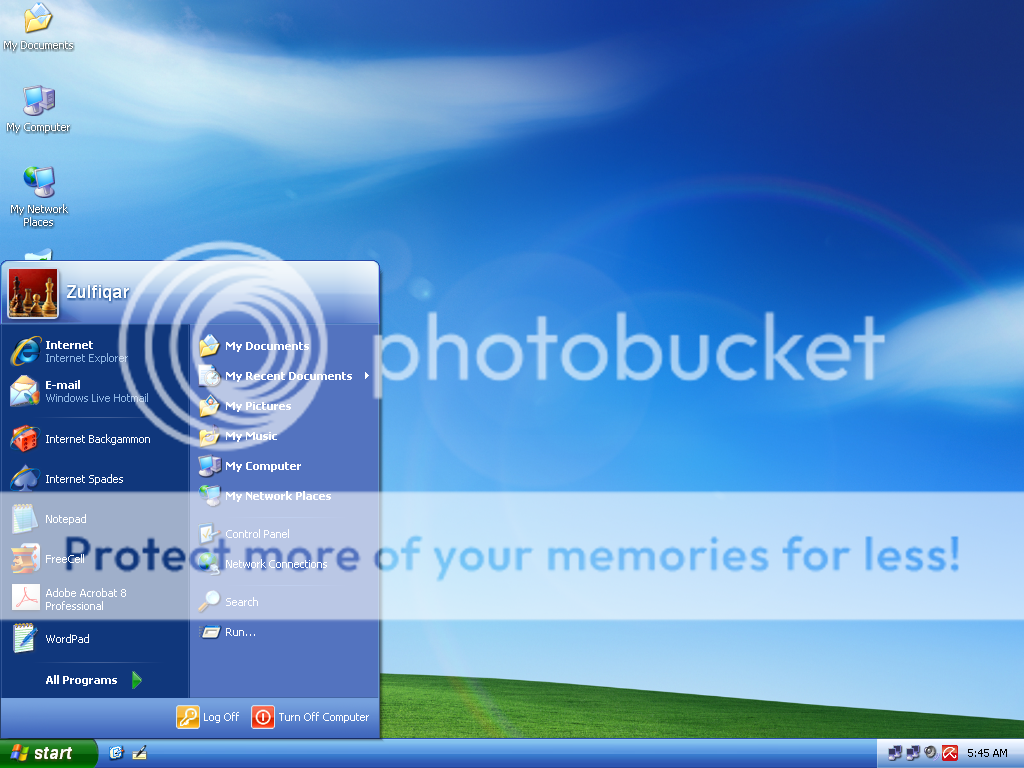 |
| Windows XP Media Center Edition theme on Windows XP Professional |
Windows XP MCE 2005 has a very attractive and shinning visual styler as compare to other editions of Windows XP. To get the Windows XP MCE 2005's default theme, i.e., Royale theme aka Energy Blue theme on your Windows XP (other editions), download the following zipped folder:
- Royale Theme (link fixed 13/9/2015)
1. Unzip the folder and copy it to C:\WINDOWS\Resources\Themes
2. Open the desktop properties and then change the theme to Energy Blue Theme
BOOT SCREEN (new)
 |
| Windows XP Media Center Edition 2005 Boot Screen on Windows XP Professional |
- TuneUp Utilities
- Boot screen (link fixed 13/9/2015)
 |
| Windows XP Media Center 2005 Logon Screen on Windows XP Professional |
- TuneUp Utilities
- Logon Screen (linked fixed 13/9/2015)
SCREENSAVERS & THEMES
As stated above, Windows XP MCE 2005 includes the Aquarium, Da Vinci, My Pictures Premium (screensaver only) Nature and Space themes and screensavers. To get the same, download the zipped application from the following link:
- Windows XP MCE 2005 Screensavers & Themes (link fixed 13/9/2015)
1. Run the application that automatically copy all the screensavers and themes to their default folders;
2. After installing the application, open the desktop properties and then change the theme or screensaver as per your desire.
MICROSOFT PLUS! DIGITAL MEDIA EDITIONMicrosoft launched Plus! Digital Media Edition along with Windows XP Media Center Edition. It has many attractive applications enhancing users' experiences with photos, videos and music. It was later released as a separate software package. As stated above, Microsoft Plus! DME includes the following things:
- Photo Story 2
- Party Mode
- Analog Recorder
- CD Label Maker
- Dancer
- Audio Converter
- Effects and Transitions for Windows Movie Maker 2
- Alarm Clock
- Sleep Timer
- Skins for Windows Media Player 9 Series
- Sync & Go for Pocket PC
You can download and install all of the applications included in Microsoft Plus! DME packed in a zipped folder:
- Microsoft Plus! Digital Media Edition (link fixed 12/9/2015)
1. Download the zipped folder and unzip it in C:\ or D:\ or any other drive. But make sure that you are unzipping the folder in a root directory, i.e., C:\ or D:\ etc. Otherwise, the extractor/installer will show an error. This is because of long names of folders provided by Microsoft, and the extractor/installer faces a problem while extracting or installing the folder which is already in folders like Downloads, My Documents, etc. with long roots. Again, DO NOT EXTRACT THE ZIPPED FOLDER IN DOWNLOADS, MY DOCUMENTS, or DESKTOP;
2. After unzipping the folder to a root directory, i.e., C:\ or D:\ , now run the Setup.exe file.
3. At the end of the installation, the installer will ask for activating the product, just ignore it and click the Next button, and you are done!
Windows Dancer:
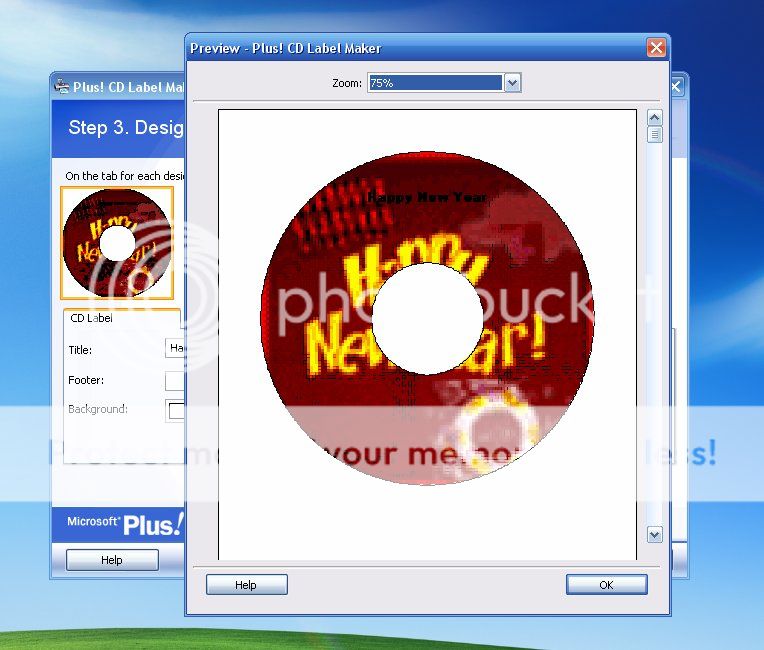 |
| CD Label Maker |
 |
| Party Mode |
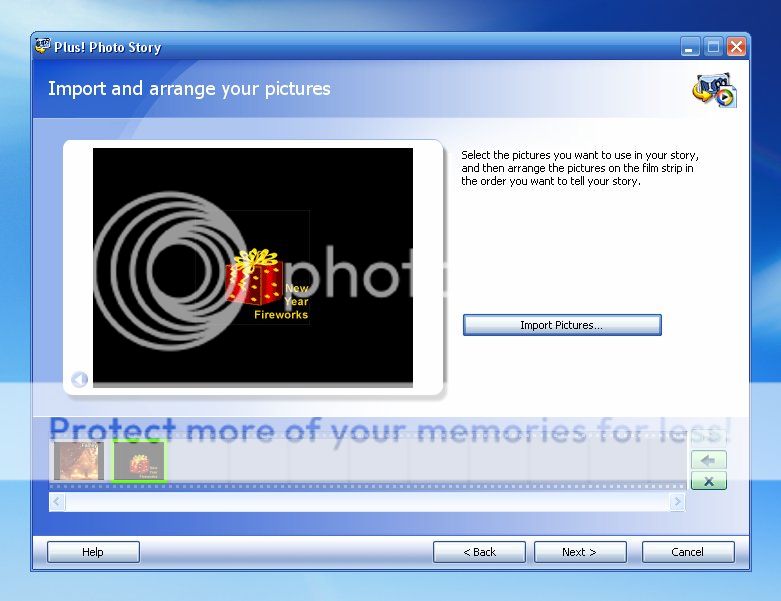 |
| Photo Story |
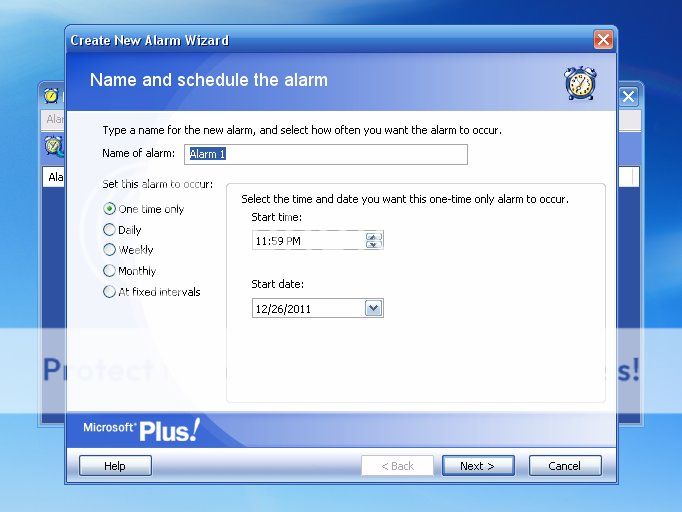 |
| Alarm Clock |
Microsoft Plus! DME already includes the Windows Dancer app, but it does not include the Windows Dancer Downloader and some other interesting dancers. Besides this, Microsoft Plus! DME includes the small-sized dancers. To get large-size dancers, Windows Dancer Downloader and some other interesting dancers (which are not included in DME), you have to download the following:
- Windows Dancer (link fixed 13/9/2015)
1. First run the "Windows Dancer Setup" file, which includes only the Amanda dancer.
2. After installing the above file, now install the "Windows Dancer Downloader" file, in order to download and install more interesting dancers.
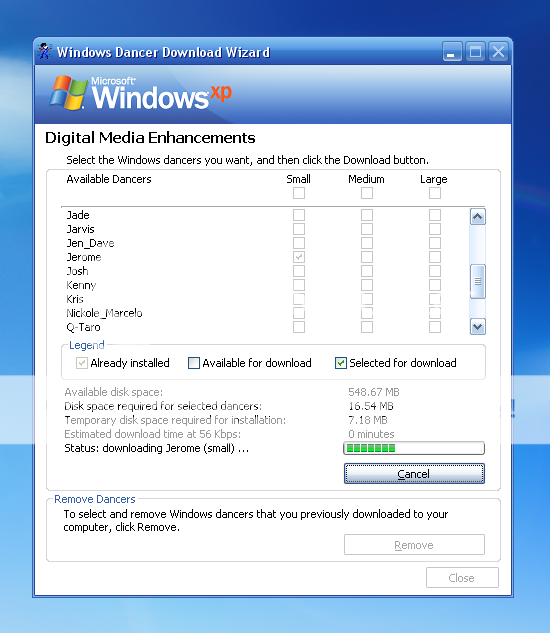 |
| Windows Dancer Downloader |
Windows XP Media Center Edition 2005 included an upgraded version of Windows Media Player 10. But I have included the link of more updated version of WMP, i.e., Version 11:
But still, if you want the original Windows XP MCE 2005's Windows Media Player 10, visit the following link:
Instructions:
Simply run the installer.
WINDOWS MEDIA FORMAT RUNTIME 9.5
Get the latest version of Runtime 11:
Instructions:
Simply run the installer.
WINDOWS MOVIE MAKER 2.5
I have uploaded an updated version of Windows Movie Maker 2.6, which is also a default movie editor of Windows Vista:
- Windows Movie Maker 2.6 (link fixed 13/9/2015)
Instructions:
1. Download and unzip the folder;
2. Copy the Windows Movie Maker 2.6 folder to C:\Program Files;
3. Copy the shortcut to Start Menu.
VERY IMPORTANT NOTE:
Since some application files might have been "patched" or "compressed" (packed) to work properly on your XP system, therefore, some "false alarm" or "false positive" may happen to some clean *.exe installers/applications /installation processes, although they are actually CLEAN & SAFE and does not pose a threat to your system. The term "false positive" is used when an Anti-Virus Software wrongly classifies an innocuous (inoffensive) file as a Virus. This incorrect detection may be due to heuristics or to an incorrect virus signature in the database of Anti-Virus. Usually some great and famous Anti-Viruses (such as Kaspersky, AVG, Norman, McAfee, etc) won't have such problem so far. If that happens to you, then simply ignore it and continue installing as it's guaranteed actually 100% safe and clean by me and other guys who are posting these applications. But again, it's still your own choice and right to decide.
Courtesy: Amirz
My DeviantArt Gallery: xulfikar.deviantart.com
My YouTube Channel: youtube.com/user/znpower